A Quick History Lesson
One of the challenges faced by the early pioneers of photography was permanently fixing an image so that it wouldn’t disappear.
In the 1830s, English polymath and scientist Sir John Herschel discovered the answer: a chemical called sodium thiosulfate, often referred to as hypo after its original name hyposulphite of soda.
This Is About Feeling Safe
My own photographic practice combines two extremes: contemporary technology (iPhoneography) and anthotypes: an obscure, antique printing process invented by Herschel in 1842.
This is the method of contact printing on paper coated with dyes extracted from plant matter.
Anthotype prints can take weeks or even months to create. Herschel eventually abandoned his experiments with vegetable dyes because he couldn’t find a way to fix them. Visitors to my studio often ask why I’m mucking about with a time-consuming process that produces unstable work.
I point out that if an anthotype print is properly stored in a dark, dry environment, the fading process will be slowed down so there’s a chance that the image will still be visible in a hundred years.
Compare that with the photographs on our DSLRs and phones: unless they’re printed, digital images are ephemeral objects. They’re just strings of binary code that could vanish in an instant.
This is precisely why photographers working with digital media make multiple backups of our data regularly.
DON’T WE?
Well … if we’re speaking about myself, remembering to perform regular backups is up there with vowing I’ll get my annual tax return in before January 30th.
… if we want our laptops to be faster, sleeker, and lighter, we must adjust our mindsets …
Recent experience has alerted me to how pitifully little I knew about data storage.
Some of you may be taking a sharp intake of breath and sagely nodding your heads. But I don’t mind fessing up to my ignorance if there are others who will find it timely and useful …
The Sad, Sad Story of My MacBook
Last year, I experienced what could be described as a MacBook and H2O interface incident … a fatal one. Thankfully, the hard drive didn’t drown, but other crucial components were beyond resuscitation.
There’s never a good time for these things to happen, but this was a particularly bad one. I was just about to set off on a three-month trip to Sweden, Italy, and France, so finances were tight.
It was a case of going for what I could afford – a 13-inch Retina Display MacBook with 120 GB storage.
“No problem,” I told myself. “When the next big pay check comes in, I’ll get the hard drive replaced for one with a larger capacity.”
That was my first mistake.
Everything In This World Costs Something
Photographers travel frequently, and fortunately developers work hard to provide travelers with thinner and lighter laptops. The introduction of solid state drives (SSDs) in place of hard disk drives is one such refinement.
I have to confess: I didn’t know the difference before. In case you don’t either, here’s a clear explanation:
Like a memory stick, there are no moving parts to an SSD. Rather, information is stored in microchips.
Conversely, a hard disk drive uses a mechanical arm with a read/write head to move around and read information from the right location on a storage platter.
This difference is what makes SSD so much faster.
Great! Then We’re Done Here, Right?
All good so far, but there’s a catch: SSDs are not upgradable because they are glued to the laptop’s logic board in such a way that it is prohibitively expensive to replace them.
Apple guru PlotinusVeritas has some stern things to say about SSDs:
“Any Macbook containing a SSD should be considered a ‘working platform’ notebook,”
And …
“Nobody should consider any notebook a data storage device at any time under any circumstance, rather a data creation, sending, and manipulation device; in the case of a SSD, this is more important for purposes of having sufficient working space on the SSD and reducing SSD ‘bloat’ in which cases someone is wrongly attempting to use the SSD space as a large media storage nexus.”
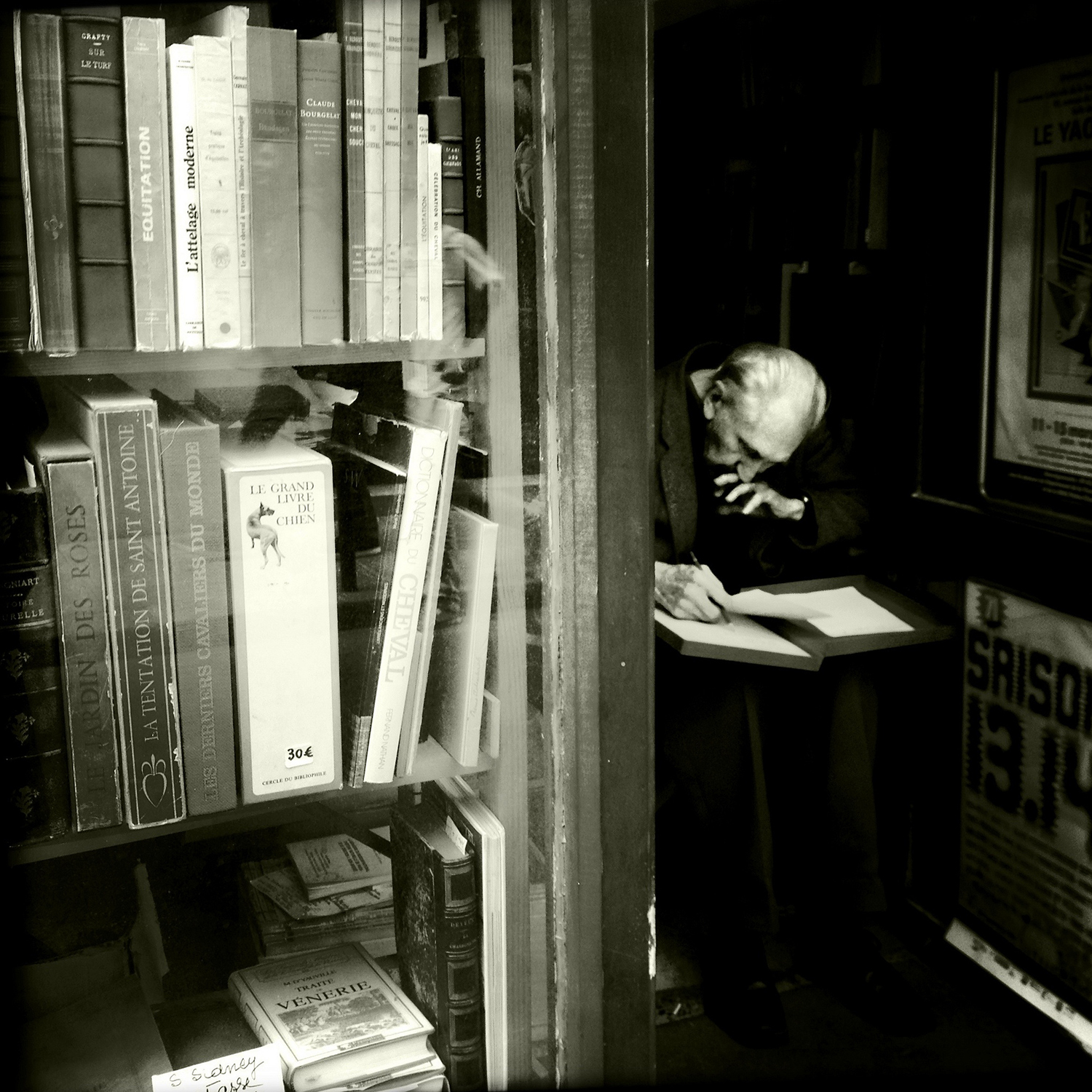
Furthermore …
“External hard drives are a foregone necessity for purchase with any Macbook for at the very least Time Machine backups, data redundancies, and ideally for large media storage.”
Meaning: if we want our laptops to be faster, sleeker, and lighter, we must adjust our mindsets and adapt our workflows to include more regular transfers of photographs and other important data to both iCloud and external drives.
So off I went to Sweden, shiny new MacBook and rugged portable external drive in tow, full of fine intentions to become super-organised despite my storage slattern tendencies.
After all, the Swedes are storage solution geniuses, they invented IKEA! I would be living in Storage Solution Nirvana! Some of it was sure to rub off on me!
Panic!
Within a very short space of time, I was seeing Your startup disk is almost full messages on my screen. What was going on?
I bailed out everything I didn’t need: all programs except Photoshop and staples such as Safari and Mail (6,000 unopened junk emails … YES … I know).
As it happens, my new mate Plotinus has stern things to say about such a strategy:
“You should also never be put in the position of considering “deleting things” on your Macbook SSD in order to ‘make space’. This is especially what your external HD is for.”
Plotinus can be a bit of an irritating smartass at times …
Delving Deeper into Disk Space
Just in case you’ve never done it, take a look at: Apple logo > About this Mac > Storage
When I did this, I discovered that over 60 GB of my MacBook’s disk space was being hogged by an unspecified something, a rather evasively named Other.
What exactly was Other? Clearly, I needed to know.
Nobody should consider any notebook a data storage device at any time under any circumstance.
Some of you will be aware of Omnidisk Sweeper, a free program that runs through your system, analyzing what’s taking up space and identifying any items that are surplus to requirements.
Omnidisk zapped through my System Folder and revealed the true identity of Secret Agent Other … a folder named Backup.
This is the location where the Mac operating system squirrels away iTunes mobile device backups.
Backup is referred to as a Hidden Folder because Apple’s programming people don’t want us to mess with it. They want us to leave it where it is, sitting in its cozy iOS X armchair, sneakily gobbling up data from our mobile devices and getting fat.
I have two iPhones and three iPads and I back up each one independently. In total, they have almost 400 GB of storage space.
I’m not the world’s greatest mathematician, but something tells me that it’s going to be impossible to back up even half that amount of data on a 120 GB SSD.
Back in England, the employees at my local Apple reseller suggested I upgrade my monthly payments to iCloud (aka The Great Garage in the Sky) and back up to that.
Here’s The Thing
What if, like me, you don’t live or work in an area with reliable broadband coverage? What if, like me and many other photographers, you regularly take yourself off to remote locations where there is NO broadband coverage?
It’s often the case when I’m out and about that I’m unable to access my iCloud-stored photographs. Actually, I don’t even have to be out and about, I only have to pop upstairs in my house!
This was the position I found myself in: my iPhoto library was stored on iCloud and backed up on a portable external drive, all unnecessary programs deleted from my Macbook and yet 120 GB SSD full before I had done a first backup of my iPhone 6.
I needed to figure out a way to free some space on my hard drive fast. Backup had outstayed its welcome and had to go.
I Was Not Alone

All images © Nettie Edwards
An online search revealed that others are experiencing similar frustrations. There are thousands of lost souls that are looking for a way to winkle Backup out of its tenancy agreement.
Apple forums and several tech sites proffer a solution: store the offending but crucial Backup folder on an external drive.
However, feedback comments indicate that this technique has been employed with varying rates of success from 100% to nothing at all.
It also requires a fearless approach to working with code in the Terminal.
Not everyone feels confident enough to write Terminal commands, but I was a desperate woman, and it didn’t look that complicated to me, so I decided to give it a go.
After an hour of error messages, I conceded defeat. Then the lightbulb moment:
Maybe this is a job for AppleCare!
There will now be a short 7-day interval. Popcorn and Cola will be on sale in the foyer. Stay tuned for the next installment wherein I reveal how Backup finally got the boot.
Interval music.
Here are some more useful articles about storage from the Apple site. If you have further questions about storage, drop us a line and let us help you out!



